728x90
반응형
* 아래 예는 Windows 10입니다.
1. PowerShell 실행한다.
[시작] > [Windows PowerShell] > [Windows PowerShell]

2. 최신 버전의 PowerShell 검색한다.
PowerShell에서 아래 명령어 실행
> winget search Microsoft.PowerShell

그러면 최종 버전(Microsoft.PowerShell / 7.5.0.0)과
미리보기 버전(Microsoft.PowerShell.Preview / 7.6.0.2)이 표시된다.
3. PowerShell 최종 버전을 설치한다.
PowerShell에서 아래 명령어 실행
> winget install --id Microsoft.PowerShell --source winget
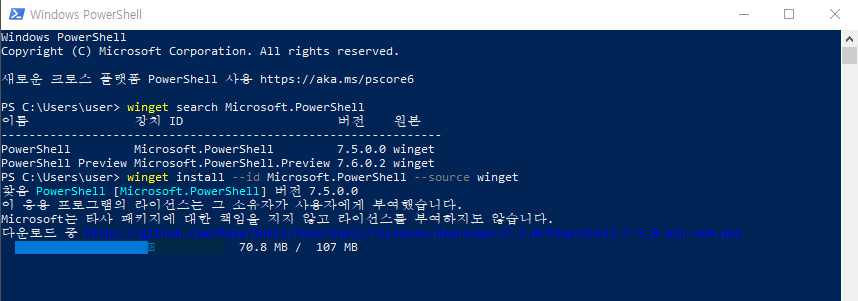
설치 파일 다운로드 후 설치 화면 표시된다.

[예]를 클릭하여 설치를 진행한다.

설치 성공 메시지가 표시된다.

4. 설치 확인
메뉴 [시작] > [PowerShell] > [PowerShell 7 (x64)] 가 보여진다.

5. 설치된 PowerShell을 실행하면
PowerShell 7.5.0 버전이 표시된다.

[ 참조 ]
Windows에 PowerShell 설치 - PowerShell
Windows에서 PowerShell을 설치하는 방법에 대한 정보
learn.microsoft.com
728x90
반응형
'OS > Windows' 카테고리의 다른 글
| NVIDIA GeForce GTX 1650 Ti 드라이버 다운로드 (0) | 2025.08.09 |
|---|---|
| WSL Ubuntu 22.04 설치 (0) | 2025.08.08 |
| 윈도우(Windows) DNS 캐시(cache) 초기화(clear) (0) | 2025.01.31 |
| 윈도우 최대 절전 모드 끄기 / 켜기 (0) | 2025.01.14 |
| Program download (0) | 2023.02.22 |